Frequently Asked questions
Here's a list of the frequently asked questions we receive at Every Market Media. Don't see your question on the list? Contact us for more information.
Data Services
Other popular solutions for 1 to 1 marketing (small daily volume) are Outreach.io or Salesloft.
Each data asset has its own update schedule for the bulk source file. Every core file is updated no less than quarterly, with the most frequent updates taking place on our B2B file monthly.
Every list order pulled for sale at retail receives live email and threat verification unless otherwise specified on your insertion order.
Human verification is available at an additional charge for B2B clients requiring direct-dial records.
Sourcing methodology varies by file, for full compiling statement please contact our sales department.
Here’s the concise version:
US B2C records Explicit opt-in records compiled from multiple co-registration offers, email marketing offers, display marketing offers, and other long and short-form completions.
US B2C records Opt-out records sourced from sales and research organization data files, public records, and CRM databases.
Multiple data sources are selected for their best quality attributes, standardized and optimized with human verification, then compiled into NTC quality strata.
For more information, read our B2B and B2C Compiling Statements.
- Company name append for B2C emails
- Job title append
- Domain append
- Email append, hash or naked email
- Phone append
- Direct dial append
- CRM data clean-up / enrichment / completion
- B2C to B2B email append via Linkkey match logic
- Company name standardization
- ABM domain list contact appends by
target job title - Name append from hash or naked email
- Display segment building / enhancement
- IP to domain match
- IP to household / individual match
- Email verification / intelligence / bulk processing
With any email marketing campaign, there are risks to sending reputation, domain reputation and the relationship with your ESP if you fail to follow the end user license agreement of any tool you use or fail to follow the marketing laws of the country you’re marketing in.
The use of the contact information in the list is solely your responsibility and must be done in compliance with applicable laws, rules and regulations.
Regarding email data, Every Market Media will refund or replace any email record that fails to deliver for any non-reputation based reason. We do not replace records for hard bounces that occur because of violations of your Email Service Provider’s terms and conditions.
Regarding direct mail, Every Market Media processes all lists for direct mail use with a USPS licensed national change of address provider. Mailers who use data within 30 days of this scrub date should experience mail delivery rates of about 90% and qualify for mail discounts.
Every offer is different and performs differently based on many variables. Every Market Media does not guarantee any performance metric including open rates, click rates, or conversion rates.
One statistic for B2B data using a SaaS offer and email-to-one approach by author Aaron Ross of Predictable Revenue fame places averages of 20-30% open, 25% click-through on open, 5-7% response rate. This is without using a landing page and requesting a meeting based on carefully selecting a target list of companies.
As you can see, each campaign is unique. To find your average, buy a test list.
In the top left of any “search” screen, navigate to the “module” section and select the desired module from the drop-down.
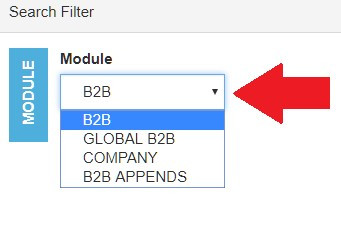
There are currently four modules available. B2B, Global B2B, Company and B2B Appends.
- B2B – US B2B Contact Database – commonly used for outbound marketing, prospecting and ABM campaigns. Contacts selectable by uploaded company or website list, uploaded email list, individual search, by industry, job level/title, technologies present and more. Records can be downloaded in bulk or reviewed and selected one by one.
- Global B2B – Rest of World Contact Database – commonly used for outbound marketing, prospecting and ABM campaigns. Contacts selectable by country, uploaded company or website list, individual search, job level/title, technologies present and more. Per our terms and conditions, customer is responsible for lawful use of data. Records can be downloaded in bulk or reviewed and selected one by one.
- Company – US Company Database – contains companies even when we do not have a valid contact at that company in the contact database. Searchable by website content keywords, industries, technologies present, size, uploaded domain or company name list, HQ location and more.
- B2B Appends – US data enrichment tool – allows upload of names with company website, company name or both and returns matching contacts from our US contact database. Selectable by job title/level, industry and everything else found on the US contact data set. Records can be downloaded in bulk or reviewed and selected one by one.
You can retrieve prospects by job title using your own keywords (or uploaded CSV file of same). Most customers also like to use job level to for instance select contacts above a manager level or director level. Finally, you can use our pre-built job function buckets which use popular keywords for the most popular functions. Important note: Keywords searched can be run as “exact” or “contains”. Thus, if you search for “HR” as a “contains” search, you’ll return titles like antHRopology and “cHRonic care”. If you run it as an exact search only titles that are exactly “HR” will be returned.
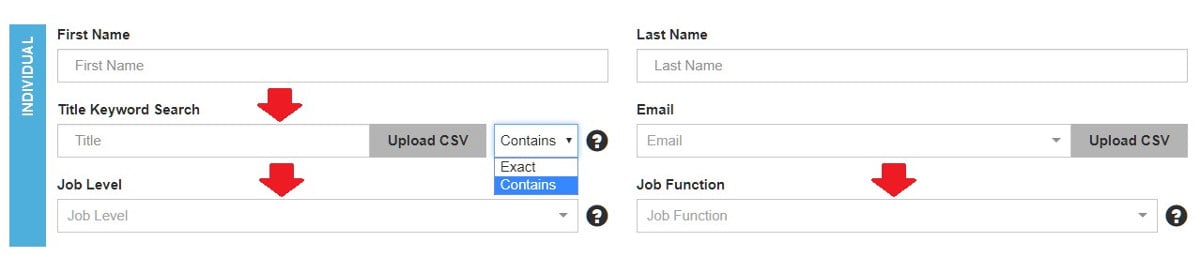
All those options can be found in the “company” section of any module in the LeadPorte system. Vertical market can be chosen via SIC (2 and 4 digit), SIC description or industry. Size can be selected based on revenue or employee size ranges, as well as exact values. At the time of this writing, we track approximately 2,800 installed technologies.
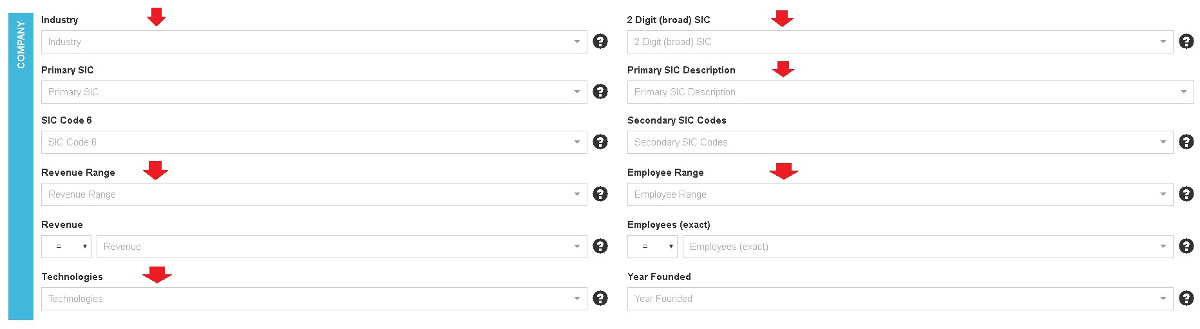
You can exclude something from a search using our “omit” function. Let’s use the “state” selection under the “geography” section as our example. You can either scroll to the bottom of the list or start your search query with a hyphen to bring up choices in red that mean “omit”. Thus, if you want all states but Alaska and Hawaii, you don’t have to select the 48 states you want, just the 2 you do not want. This also works in the industry and job-related fields. The quantity indicated next to the record is the quantity remaining in the entire DB with that item removed.
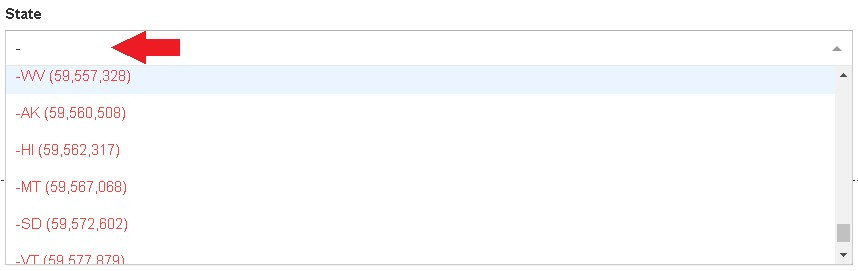
Under the “ABM” section in every module, there are three search boxes wherein you can search for companies. These three are: email domain, company website and company name. You can retrieve target accounts from these three groups either by typing in the name of the company and choosing the company that best fits or by uploading a CSV. If you choose to upload a CSV, you have a choice to select “exact” or “contains” match logic. Exact match logic will only return matches for items that match your input exactly. Contains match logic will return matches when what you are searching for is contained in the value. For example, if your input list of company names has lots of , INC. and CORP. and LLC you might opt for contains logic since unless our database formatting exactly matches yours, an exact match would not return as many records. Conversely, contains logic searches can sometimes return unanticipated results. An example of this would be searching for “church” and getting records back for “church’s chicken”. PROTIP: Contains works great as an additional “industry” type selection when you’re after a niche market. For example, roofing construction businesses tend to have the word “roof” or “roofing” in their company names / website names and are underrepresented in SIC industry coverage.

This also works for making sure you don’t download names you already have from another provider, as well as opt-ed out accounts/people. Under our suppression section, you can upload a CSV list of email addresses or domains. You can also suppress past downloaded records to avoid downloading a given record twice.

The “Max Per” function found in the “Max Per” section allows you to set the maximum number of contacts that will come from a given domain or company name. The system defaults to selecting the highest job level, highest quality record first.

Everything in “B” group, meaning BBB, BB and B has been email validated in the last 90 – 120 but we received an “unverifiable” or “catch all” response. Therefore, the email delivery rate of this group is lower than A group. Direct dial ratios are comparable.
CCC records are records that have passed email validation in last 90 – 120 but have partial “full business card” values, IE they may be lacking a job title or complete name.
CC records are records that are unverifiable or catch all in last 90 – 120 days but have partial “full business card” values, IE they may be lacking a job title or complete name.
Under the “quality” section with the “NTC” dropdown.

Using the “download type” function, you can select “all” which will deliver for download the full results of the search. You can select “Nth random percent” which will deliver your choice of 1% - 99% of the records, randomized. Finally, you can select “Nth top count” to have as many records as you like delivered highest quality, then highest job level first.

Yes. First, run your search. Then, scroll past the preview records where you’ll find the “download” button and a “Review 1 by 1” button. Click “Review 1 by 1”. This will pull up a carousel where you can review records one by one and select records for good and bad fits for your marketing program in seconds. When you thumb up a record, it will be added to your download queue. When you thumb down a record, our system will note that and compare it to your search criteria to be checked for errors. The record will be removed from your download queue.
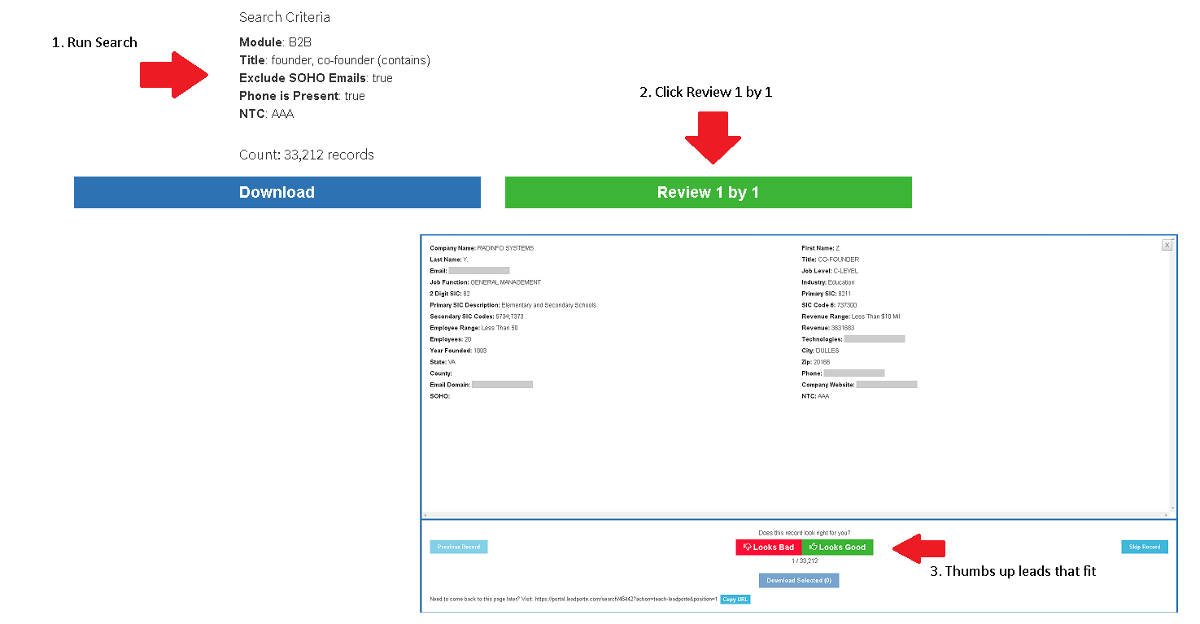
Under my account tab in the upper right.
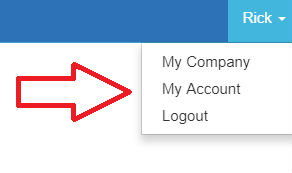
Users with non-custom plans may upgrade or downgrade their package through the My Account section. Users with custom plans must submit a cancellation request through the support tab.
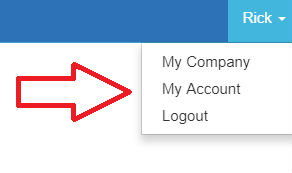
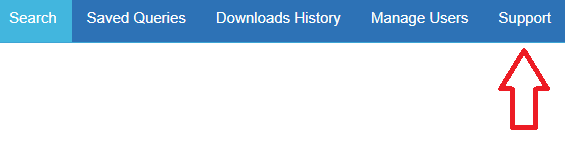
Exporting the data to CSV and opening with excel causes the field to be seen as a number and since numbers can’t start with zero, the number is dropped. This also effects SIC and NAICS.
This can be fixed with excel function “concatenate” and formatting the field as text.
Step 1: Insert a column next to the desired field to be fixed containing the character “0”.
Step 2: Insert a blank field next to the “0” column.
Step 3: In the blank column, start the excel formula with =concatenate then reference your “0” and truncated fields. Example: =concatenate(b2,c2)
Step 4: Copy the concatenated values, paste as plain text over the truncated values.
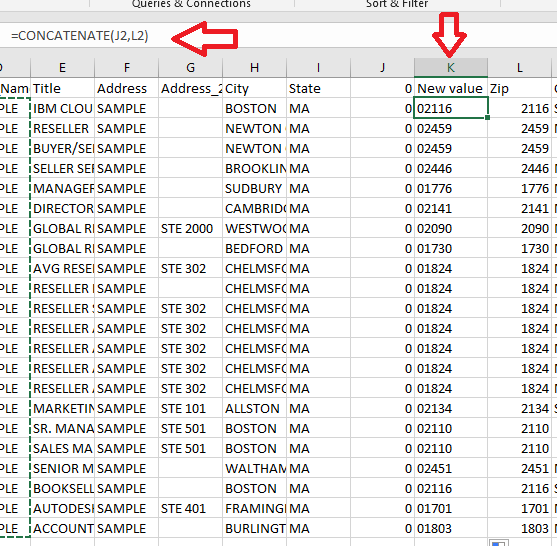
Other popular solutions for 1 to 1 marketing (small daily volume) are Outreach.io or Salesloft.
Don't see your question on the list? Reach out for more information. Our team is always happy to assist!
