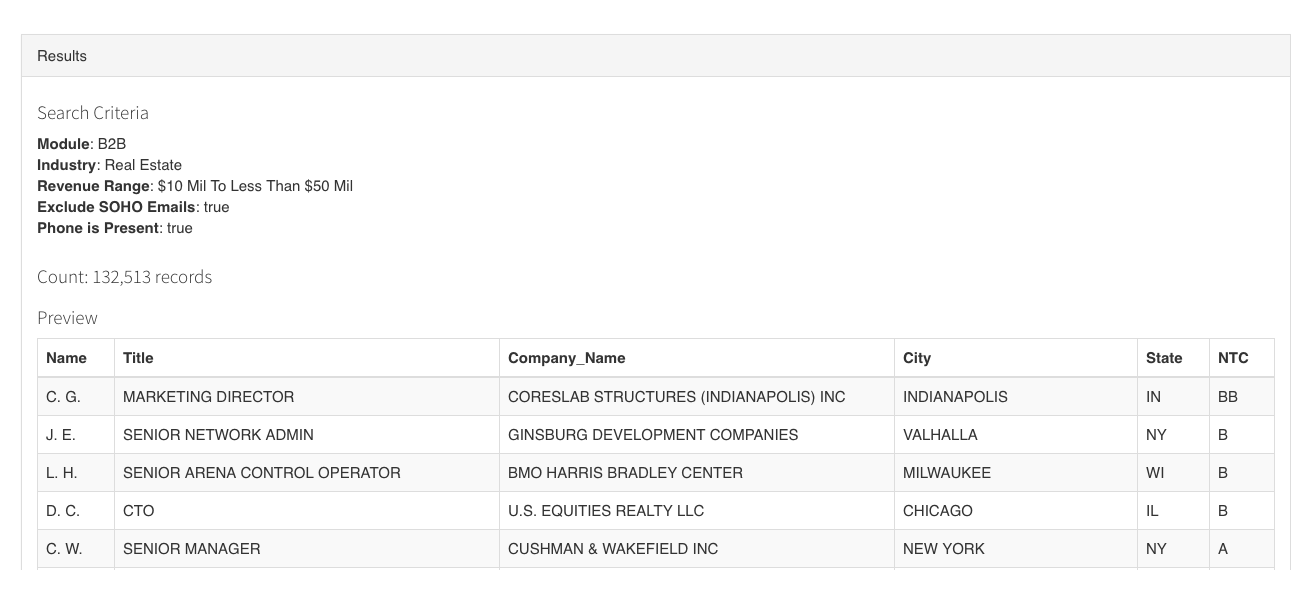
Selling email lists is fraught with difficulty. First, there are the legal implications of CAN-SPAM and more recently, GDPR.
EMMQuery lets you search a database of over 55 million US executives and over 7 million others around the world. But you’re not limited to a simple search. EMMQuery lets you tailor your search results to your specific needs.
A quick glance at the EMMQuery interface shows you options to filter your results by variables including location, revenue, name, domain, and many more - including multiple layers of SIC (Standard Industry Classification) numbers.
But under the hood, there’s a whole other roster of functionality that will let you pull up individual records, block certain records or classes of records, rapidly grow or cut list sizes and plenty more.
Ready to find out how to get the best out of EMMQuery?
Sometimes you know the names of the contacts you want; other times, you want to get contact information on everyone with certain roles. If you know the exact title you’re looking for - say, you specifically want to contact vice presidents in charge of regulatory compliance - EMMQuery will let you search for exactly that title. 

But if that search returns too few results (this one returned zero reports), you can search EMMQuery for job title elements as keywords.

 That search turned up 1,422 results - including several ‘vice president compliance’ results.
That search turned up 1,422 results - including several ‘vice president compliance’ results.
What about if you know which area of responsibility you’re looking for, but you’re not sure what exact title applies?
Then, you have the option to upload a CSV file of keywords to search for:
The result is a wider spread, giving you results for every keyword in that file.
That can generate more reports than you want. (This dummy search generated over 300,000.)
When that happens, you can use the ‘max per’ tool to ensure you get a specified maximum per company name, email domain or company website:


That search produced 118,000 reports - a third the original number for the same keywords.
For account-based sales and marketing, you can search EMMQuery by domain, generating reports showing email and phone contact information for multiple contacts at the same company.

In addition to the standard email domains like Gmail and aol.com, you can enter your own or upload a CSV file with the domains you’d like to have contacts for.
When you do this, you can wind up with a huge number of reports. In that case, try trimming the number by setting a maximum number of contacts per email domain:
Doing this cut the number of reports to 11, all of them usable.
We’ve already touched on quantity. In the max per section, you can decide how many email addresses you want for each email domain. 

You can set maximum numbers for email domains, company names and company websites.

 When you search this way, the results are automatically prioritized: first, higher-quality results are prioritized; then, higher job rank is prioritized. Set ‘per email domain’ to 5 max and you’ll see the AAA records for the C suite before you see the BBB records for regional managers.
When you search this way, the results are automatically prioritized: first, higher-quality results are prioritized; then, higher job rank is prioritized. Set ‘per email domain’ to 5 max and you’ll see the AAA records for the C suite before you see the BBB records for regional managers.
What do those quality scores refer to?
As well as setting maximum numbers for your search results, you can also decide the quality of the reports you’ll see..

The quality levels are grouped. All the ‘A’ quality levels - AAA, AA and A - are records that have been email validated in the last 90-120 days. AAA records give you the best chance of a direct dial phone number, A is most likely a corporate number, and AA is probably somewhere in between.
The ‘B’ group - BBB, BB and B - consists of records that have been email validated in the past 90 to 120 days, but EMMQuery received an ‘unverifiable,’ or ‘catch-all’ response. These records offer a lower deliverability rate than the A group, but direct dial ratios are comparable.
Finally, the ‘C’ group consists of records that have passed email validation in the same 90-120 day span but have only partial ‘full business card’ values - elements like job titles may be missing, or names may be incomplete, for instance. Direct dial ratios are comparable.
You can review records individually without downloading them, meaning you can use EMMQuery to find a single record. For instance, let’s look at these search results again: 

Say I want to see more about ‘M.E.’, procurement specialist for Fujifilm USA. I don’t have to download all the search results as a CSV and go through them. I can go to ‘Teach EMMQuery,’ the green button in the bottom right.
That gives me this record-by-record preview of the search results.

 I can just skip ahead until I find ‘M.E.’ -
I can just skip ahead until I find ‘M.E.’ - 

- then OK the record by clicking ‘looks good’ and download it.

I get a full AAA record for M. Ewing, procurement specialist for Fujifilm - including an email address, direct-dial phone number and more details, in a CSV file containing only that record.
EMMQuery includes a data enrichment tool that allows users to upload names with company website, company name or both and find contact details for those individuals.
You’ll find it here:

The B2B Appends option in the Module menu lets you upload the names along with company websites, company names or both. EMMQuery will then return matching contacts from their US contact database, which can be filtered by job title, level, industry and all the other search options in EMMQuery.
To start with, create a multi-field CSV file with these headers:
first_name
last_name
company_name
company_website
These are the only headers you can use, and they’re case-sensitive. 

Next stop, the B2B Append module. Drop your CSV file into EMMQuery:

Bingo: ten AAA records for those people, including phone numbers and verified emails. 

You can search for contacts based on their industry, the size of the business or the technologies they use right in the main EMMQuery search.
Suppose you’re looking for contacts in the C suite, at a business that handles groceries and related products - and you’re looking for specific revenue and technographics parameters. For instance, if you offer a comprehensive, integrated analytics tool for groceries businesses, it makes sense to find companies that have low analytics usage and high revenue; they’re ideal candidates for the value our imaginary tool provides.
EMMQuery lets you identify exactly that market.
We search for industry and SIC (Standard Industrial Classification), to identify the right market segment by industry:

Then, we identify the technologies they’re using - just Google Analytics and Marketo, so you know they’re doing some marketing to grow but they don’t have sophisticated analytics tools in place already.

Finally, we set a revenue range - under $10m annually, meaning a company with both budget and aspirations to grow.

Assuming that location isn’t an issue, check it out: 15,000 of the right people to sell to: 

What gets filtered out is often just as important as what’s included. Rather than pull down a million contacts and then cull unlikely-looking prospects from that list, EMMQuery lets you customize the initial search by filtering industries, locations, and roles from the very start.
There’s a Suppressions section in the EMMQuery interface that lets you block emails, domains, and past downloads, so you don’t get the same stuff twice while you’re building complex or multiple lists:

 But the ‘omit’ function is more powerful and wider-ranging than that. It looks something like this:
But the ‘omit’ function is more powerful and wider-ranging than that. It looks something like this:
Suppose I want to see information from 47 states: everywhere except New Jersey, New York, and California. I could select 47 states - or I could just omit those three. The result is the same, but the omit function makes it much more convenient. This works in the industry- and job-related fields too.
Just check the ‘phone is present’ box to see records we have phone numbers for. AAA records are most likely to have direct dial numbers, A are likely to be corporate numbers with AA somewhere in the middle.
For some campaigns, you need to be able to cold call, not just email. One study - admittedly from 2014 - shows phone outreach has a response rate of 8.1%, compared to email’s 0.3%.
In other circumstances you need a mixed cadence; if you have a long sales cycle and you’re doing account-based sales, you’ll want to both call and email multiple prospects, multiple times. One point of contact isn’t enough.
EMMQuery lets you specify that you only want to see records that have phone numbers. All you do is check the ‘phone is present’ tickbox:

 Then all your searches return only results with phone numbers. Remember they’re ranked by quality - AAA means the best chance of getting a direct dial phone number with every record in your results, so if that’s important for your goals, use the NTC dropdown to choose AAA-only records.
Then all your searches return only results with phone numbers. Remember they’re ranked by quality - AAA means the best chance of getting a direct dial phone number with every record in your results, so if that’s important for your goals, use the NTC dropdown to choose AAA-only records.
Using the suppression section, you can upload lists of names you might have from another provider, as well as accounts or individuals you don’t want in your results.
This is different from the ‘omit’ function we discussed earlier, because it lets you filter the records EMMQuery shows you using data you already have.
Create a CSV file containing the emails you want to suppress: 

Then, upload it to EMMQuery:

You’re good to go: EMMQuery will filter any matching records out of your search results.
If you’re verifying a market or you just got more results that you expected, you can refine your search terms - or you can set EMMQuery to only show you a certain percentage of results.
You’ll find the ‘Download Type’ menu at the bottom of the EMMQuery interface:

 Nth random percent simply lifts a random selection of your search results. You can go as low as 1% or as high as 99%, in 1% increments.
Nth random percent simply lifts a random selection of your search results. You can go as low as 1% or as high as 99%, in 1% increments. 

Nth top count returns a set number of records; if you choose 100, you’ll get the 100 highest-quality records from all the results of your search.

 The quality rubric works like this: first, the records will be ranked by NTC - AAA at the top, C at the bottom. Then, within those results, they’ll be graded for highest job rank.
The quality rubric works like this: first, the records will be ranked by NTC - AAA at the top, C at the bottom. Then, within those results, they’ll be graded for highest job rank.
EMMQuery gives you the ability to search a huge database of high-quality, rich records and get exactly the results you want. As we’ve seen, that’s not just the functionality offered by the basic interface: once you know how to use these more advanced search methods you can filter and shape your search to return only the results you need to achieve your goals.
It’s important to remember that omitting and suppressing results gives you more precise targeting - it’s always about what you can trim off as well as what you can include. And remember, too, that you can bring your own data to the table; EMMQuery will match and enrich partial contact data, find names and filter out the contacts you’ve already tapped in previous campaigns.
Armed with these advanced methods, you’re ready to get the most out of EMMQuery!
Questions? Recommendations? We’d love to hear from you in the comments.
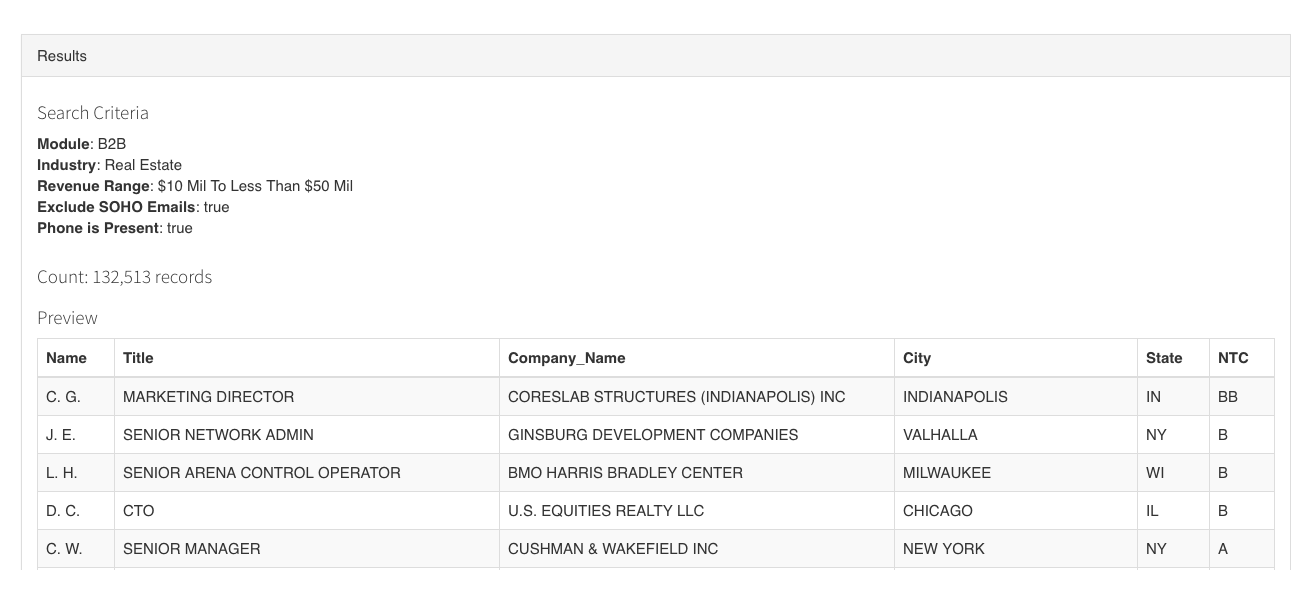
Selling email lists is fraught with difficulty. First, there are the legal implications of CAN-SPAM and more recently, GDPR.
EMMQuery lets you search by specific industry, then search using multiple parameters within that industry until you find exactly the records you want.